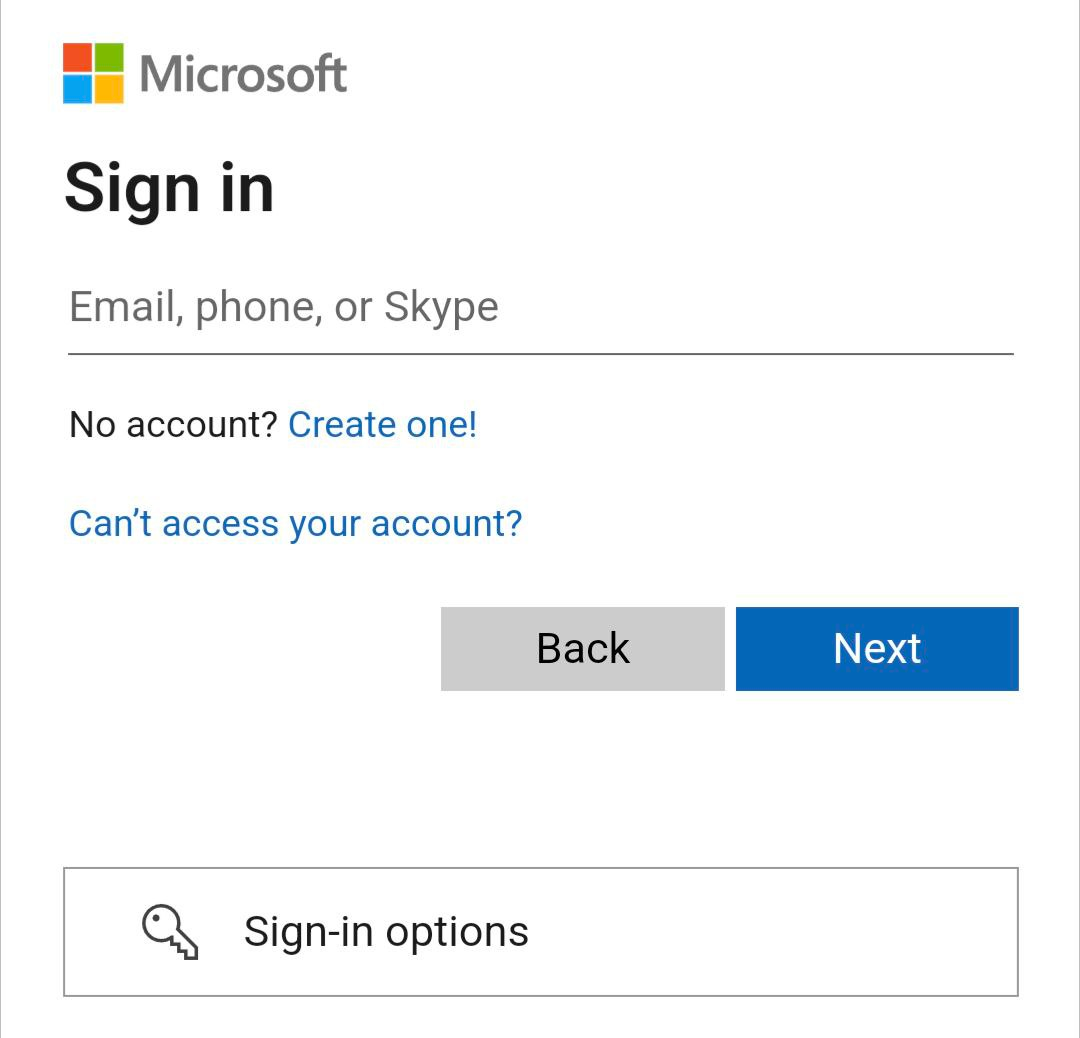Sign in to the mobile app
Overview
Along with the web browser application, Trail can also be used on a mobile device i.e. a smartphone or tablet via the iOS or Android app.
How to download the app?
You can download the app by searching for 'Trail Asset Management' in your app store or by using the following links:
iOS: https://itunes.apple.com/us/app/trail-asset-management/id549967195?mt=8
Android: https://play.google.com/store/apps/details?id=fi.trail.trail&hl=en
Signing in - iOS
- Open the Trail app on your mobile device.
- Enter the Trail Address for your organisation (styled: https://companyname.trail.fi).
- Click "Continue"

- Enter your email address and password.
- Click "Login"
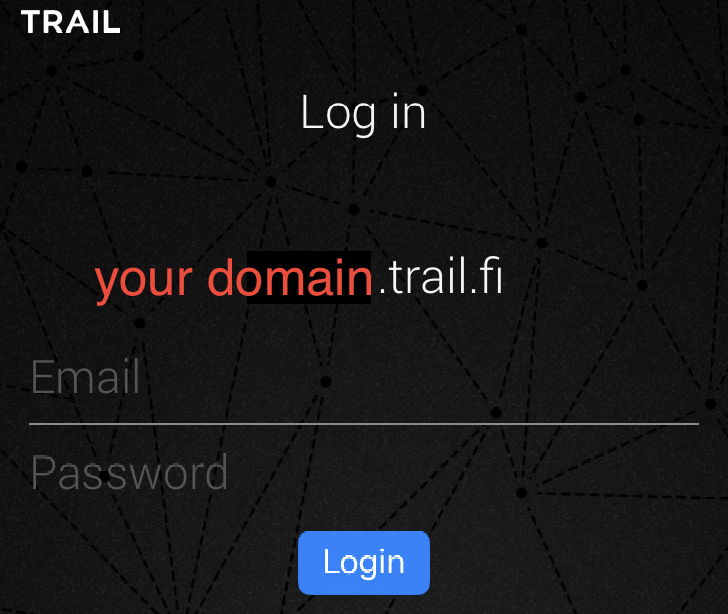
Signing in - Android
- Open the Trail app on your mobile device.
- Enter the Trail Address for your organisation (styled: https://companyname.trail.fi).
- Click "Continue"

- Enter your email address and password.
- Click 'Login', located underneath the username and password fields.
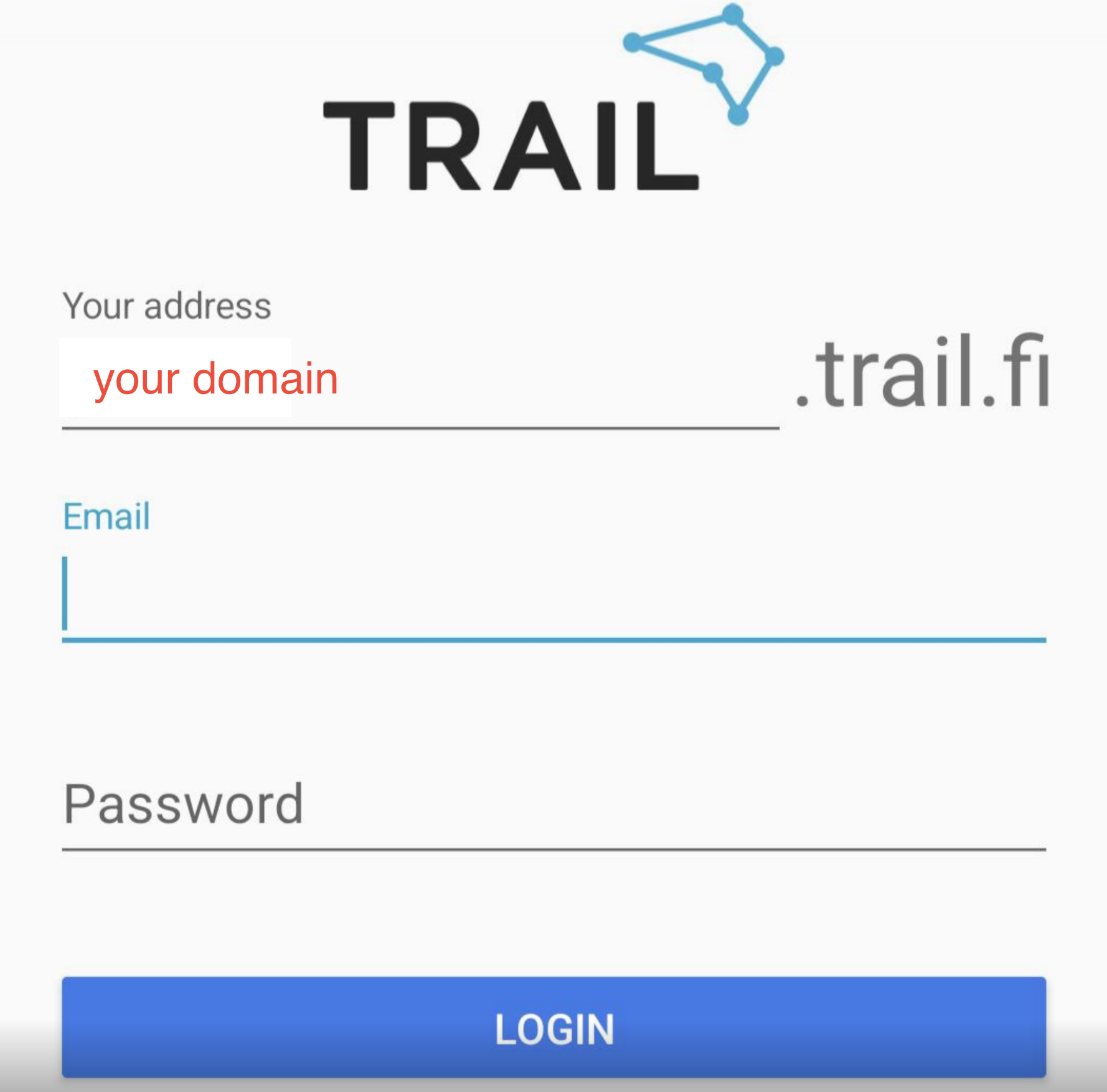
Note: The application will automatically log you out when you close the application.
Using the app with Single Sign-on (SSO)
Like the Trail web browser application, the Trail mobile app also supports Single Sign-on (SSO) for iOS and Android. If your organisation uses a single sign-on system for Trail, and you wish to enable it to the mobile app users, you can see instructions here.
- Enter the Trail Address for your organisation (styled: https://companyname.trail.fi)
- If your organization has activated SSO for mobile, then you will be able to see "Single Sign-on" button on your login page
- Click "Single Sign-on" button
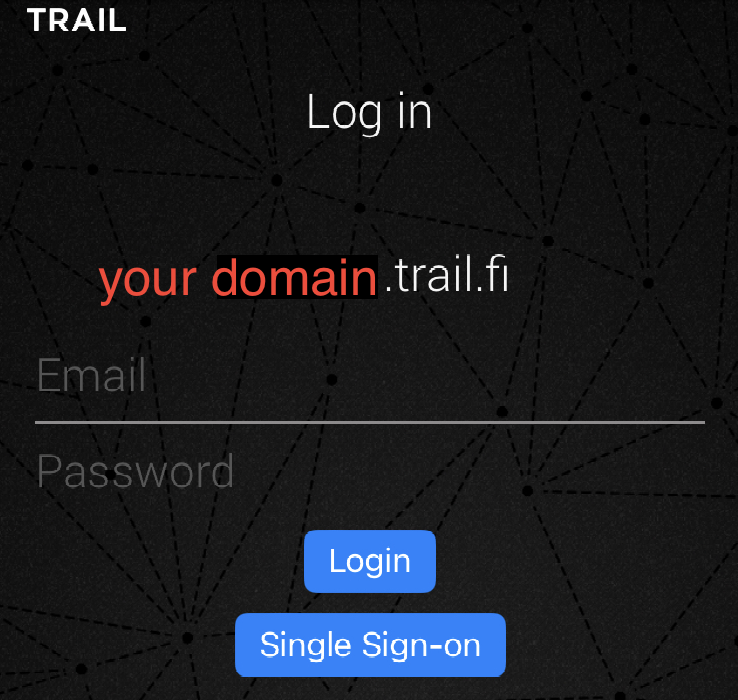
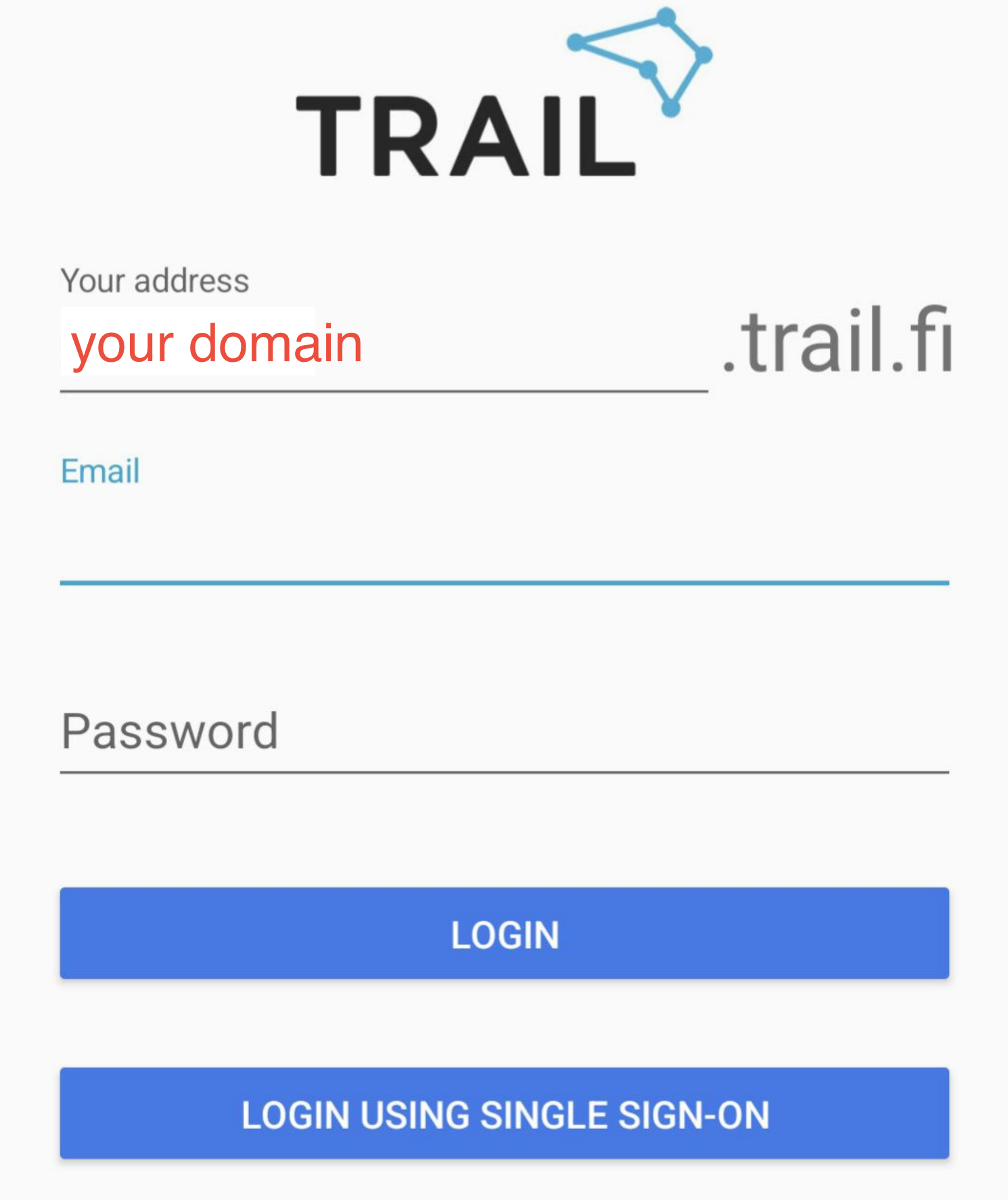
- Microsoft's login page will open
- Enter your email address and click next
- After this you can continue your login as you would normally do with other services that use SSO functionality