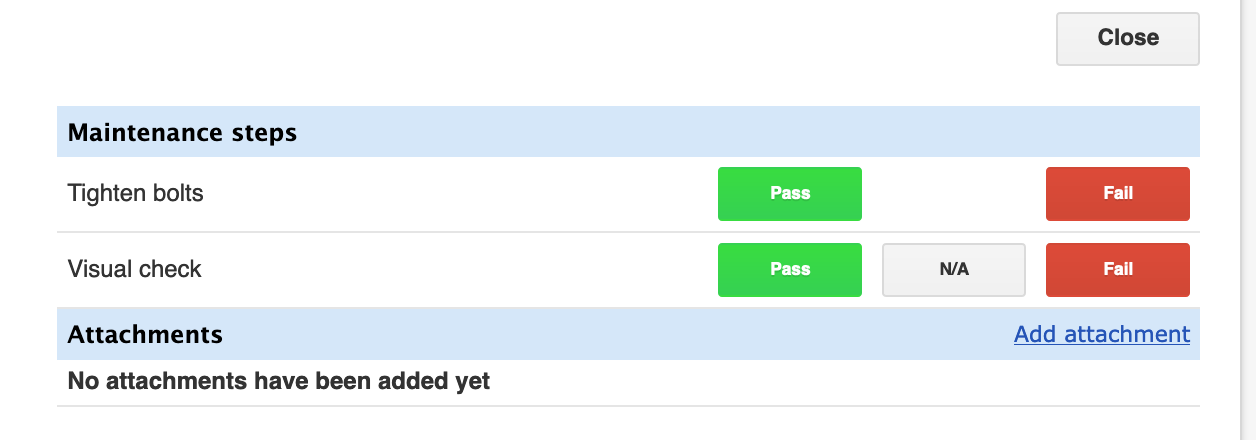LOLER Inspections
Trail allows you to conduct recurring LOLER inspections. Follow the instructions below for creating and conducting a LOLER inspection.
- Create a new maintenance plan (Open Maintenances - Maintenance Planning)
- Fill in the maintenance information
- Name
- Interval in days
- Maintenance type: Select 'Compliance' and check the LOLER checkbox
- Add Maintenance Steps according to the inspection
- Steps can be either 'Pass/Fail' or 'Pass/NA/Fail' or 'Custom answer' (for adding data in free text)
- Add a description if needed

- Click 'Continue'

- Select the models concerned from the list
- Click 'Save' at the bottom of the page
- The page of the recurring maintenance you just created will open. All the items in the selected models will now have a new recurring maintenance plan
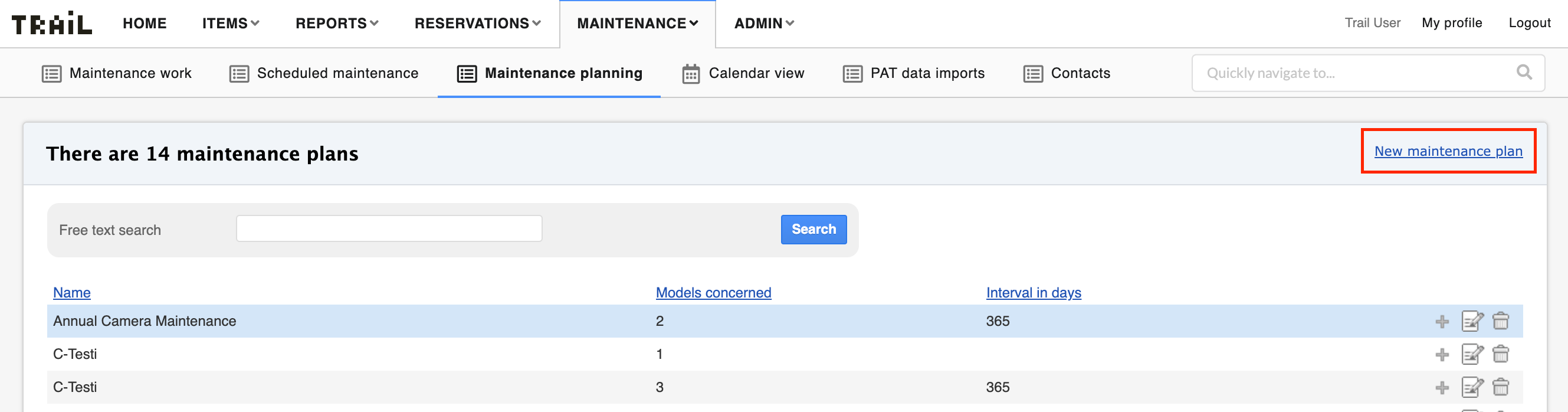
How to conduct an inspection:
- Open one of the items that has been added to a LOLER maintenance plan. You will see the new maintenance in 'Scheduled maintenances' section

- Click 'Start' -> Trail will open the planned maintenance DISCLAIMER: LOLER maintenances cannot be deleted, so any inspection you conduct, will be stored in the system
- Inspect the item according to the steps you added to the system (see the image below)
- Click the grey 'Close' button when you are ready.
- Add the inspection information and click 'Close' (see the image below)

- You can export an inspection report from the closed maintenances page