Combining items / Building a Case
This function is commonly used for items that are being used together but the items need to be tracked as individuals. For example you have a lens that you add in to a camera (parent item). You can have multiple items inside the parent item.
When you reserve the parent item, you will automatically also reserve all the items that are located in the parent item.
When you reserve the parent item, you will automatically also reserve all the items that are located in the parent item.
To combine items you need to have Editor -rights to Items.
How to combine Item with another Item:
1. Open the item card of an item that you want to add to another item

3. In section 'Location', select 'Item' checkbox and insert the target item's Trail ID (The ID looks like I855154) in the Item text field. You can also search by the item name
4. Click Save button at the bottom of the page

4. Click Save button at the bottom of the page
Note!
To have a possibility to add content, the parent item needs to be selected as can have contents. If you are not able to add content, please check from parent item's edit view that you have selected it as YES.
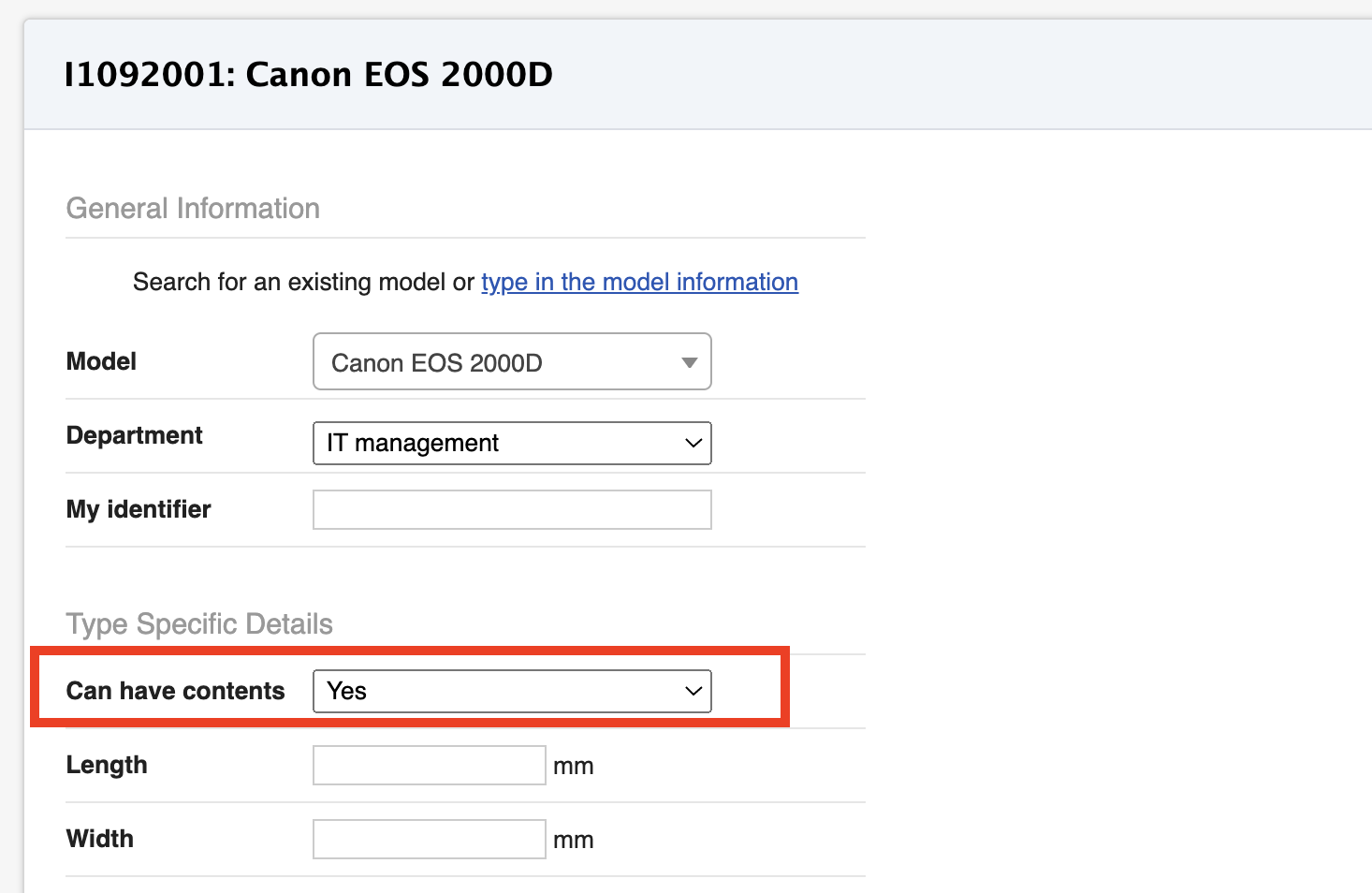
The item page will now show both locations: the parent item and the parent item's location

The item will appear in the parent item's item card:

