Adding content to item (mobile)
Trail allows to add other items as content to parent item. This is helpful when items are being held and moved as one piece.
For example:
- Parent item: Camera kit. Content: Camera, lens, lamp, battery and memory card
- Parent item: Rack. Content: 10 pairs of shoes size 10.
Adding content
1. Open Trail app
2. Open the parent item's item card
3. In the parent item's item card, open the scanner by clicking the scanner icon in the top right corner
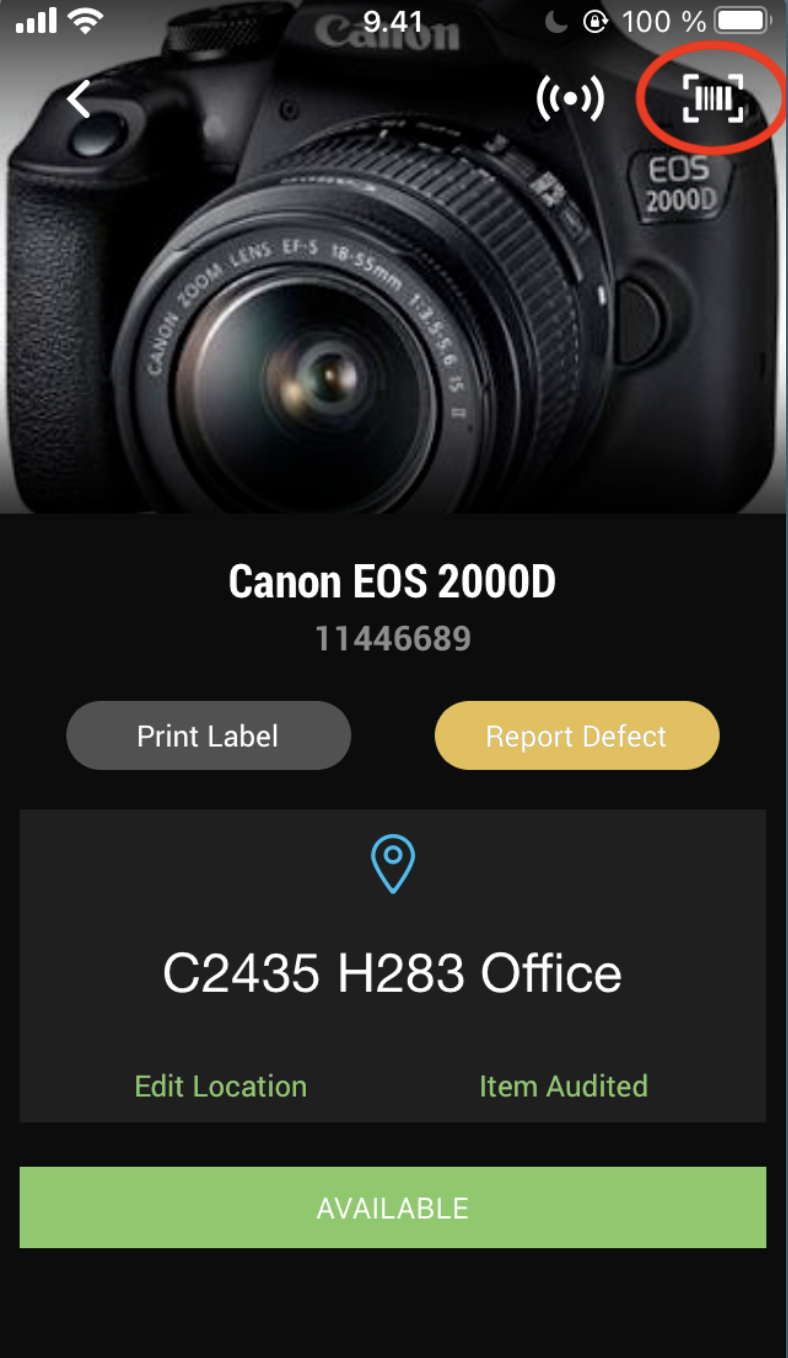
4. Scan the child item's QR code that you want to content -> a dialog box opens
5. Select "Update" in the dialog box
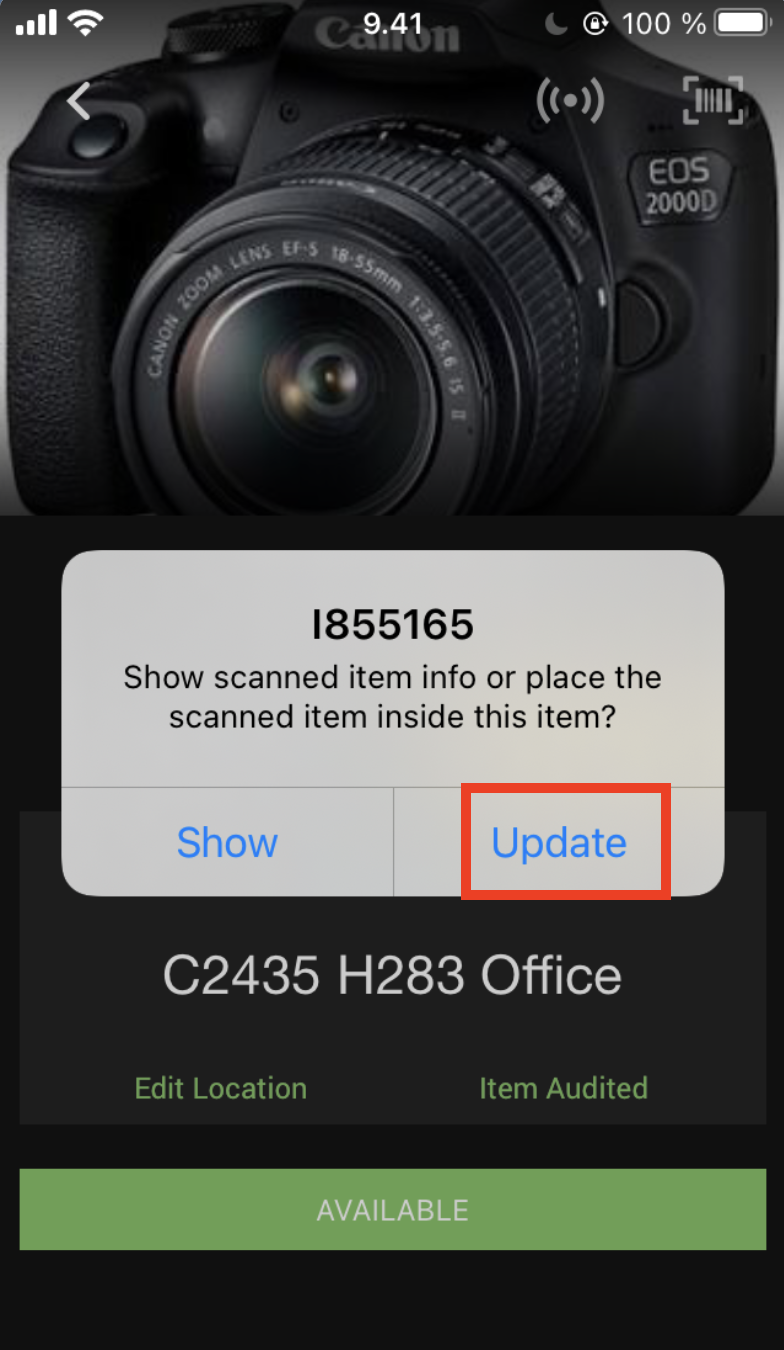
6. The child item is now placed inside the parent item
7. You can see all the items that are placed in this parent item by scrolling down the item card (section 'Items')

Unloading content
Only available in iOS app version. If parent item's item type is 'Case', you will see a button to unload content at once.
1. Open the parent item's item card
2. Click 'Unload Case'
3. Trail will ask if you want to unload the content to the location where parent item has been added to.
4. If you click 'Yes', content will be relocated to the parent item's location.
