Subhires
Subhire is an additional setting in Trail, which organization's admin users can turn on from general settings.
This possibility allows to see and plan how many items need to be rented from an external organization.
When planning on how many items are needed, you can select more items from the "Add items" view than what Trail shows to be available for the needed period of time.
In this case, the reservation page shows in red color (attention) how many items from that reservation may need to be collected from a sub hired equipment. After this, your organization needs to create a sub hire for at least this amount to make sure you have enough equipment.

Note! If there are more reservations happening at the same time, and the reserved limit passes the amount of available items, Trail shows in all of those reservations with the red color that which amount may need to be collected from a sub hired equipment.
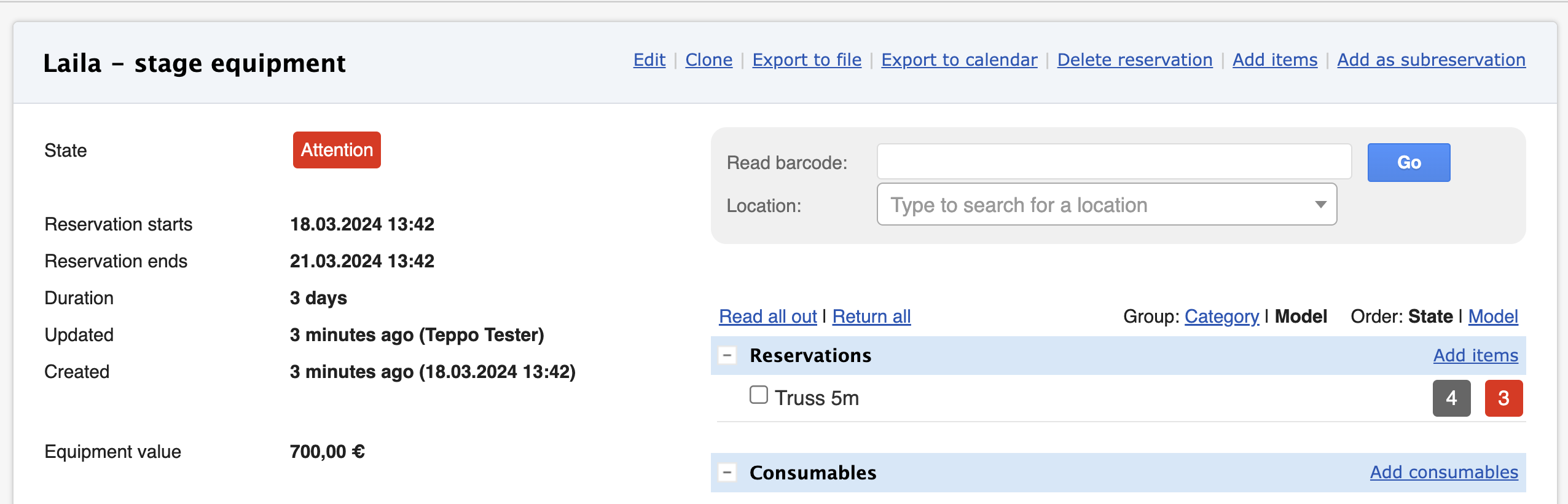
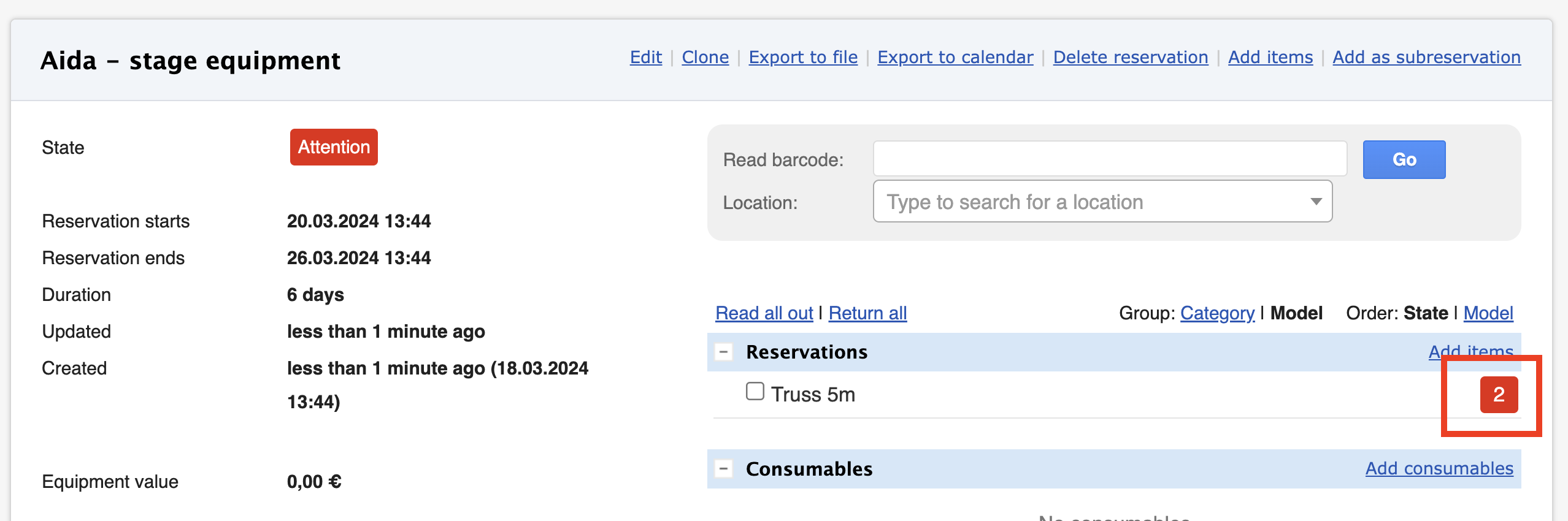
How to create a sub hire reservation?
- Open Reservations > Model reservations page
- Search for model and the needed dates
- Trail will show you how many items need to be sub hired by showing a minus amount on availability.

- You can rent the needed amount and create a subhire reservation to Trail.
- Open All reservations page
- Click New reservation
- Fill in the details with at least following information
- Title
- Start and End dates - Need to be within longer interval in dates than the dates for those reservations that need the sub hired equipment.
- Select box: Is subhire

- Click "Create and add items"
- Add how many items you have rented from elsewhere. Click Save

- A reservation for sub hire equipment has been created.

- After this, the balance with attention has been reset to show that there are enough equipment available for the reservation.

