Two-factor authentication (MFA)
Enable Two-Factor Authentication (MFA) in Trail
Two-factor authentication is an easy way to help protect your user account from misuse. We recommend enabling it as soon as it is available in your Trail environment!
Two-factor authentication works both in the web version and in the mobile application.
Request MFA activation for your environment
Please note that once MFA has been enabled, it will be available for all your users. Each user can then activate the feature for their own account.
- Contact Trail Support at support@trail.fi and request activation of two-factor authentication for your organization.
- Once MFA has been activated, it will appear under My profile
- Please make sure users have an authentication app, such as Google Authenticator or Microsoft Authenticator.
Activate MFA for your own user
- Open My profile from the upper right corner in Trail.
- Under Two-Factor Authentication (OTP) > click Configure.
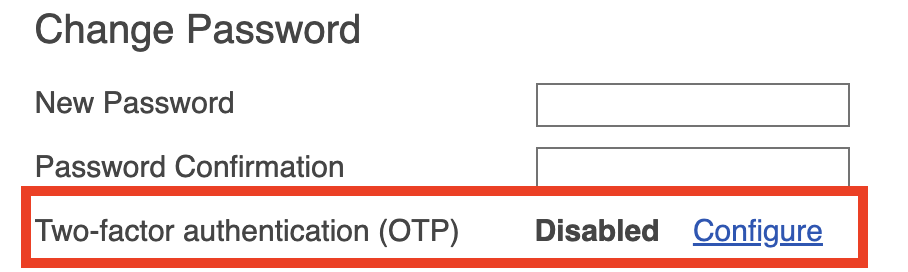
- Instructions and a QR code will appear on the screen.

- Open your authentication app (e.g. Google Authenticator or Microsoft Authenticator).
- Scan the QR code with the app.
- Enter the six-digit code displayed in the app into the field.
- Click Enable.
When the activation is successful, you will see a notification that two-factor authentication is now enabled. The information will also appear on the My profile page.
Logging in to the Trail system after enabling MFA
- Open Trail login page.
- Enter your username and password.
- Click Log in.
- A new field will appear (Two-factor authentication code).
- Enter the six-digit code displayed in your authentication app (e.g. Authenticator) into the field.
- Click Log in.
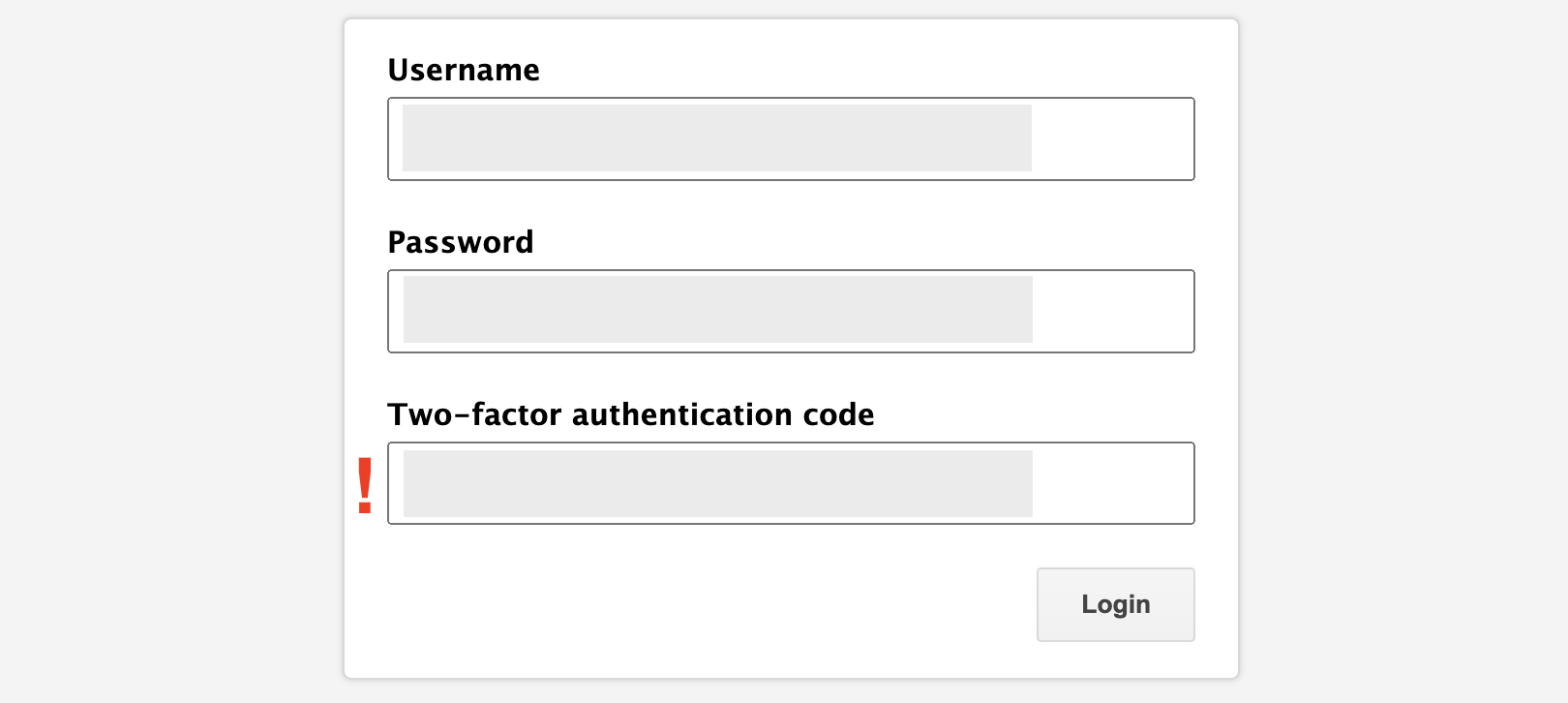
Deactivating MFA
If you want to disable MFA, follow these steps:
- Open My Profile from the upper right corner in Trail.
- Select Two-Factor Authentication (OTP) > click Configure.
- Enter the code displayed in your authentication app
- Click Disable.
- If necessary, also remove the corresponding code from your authentication app.
