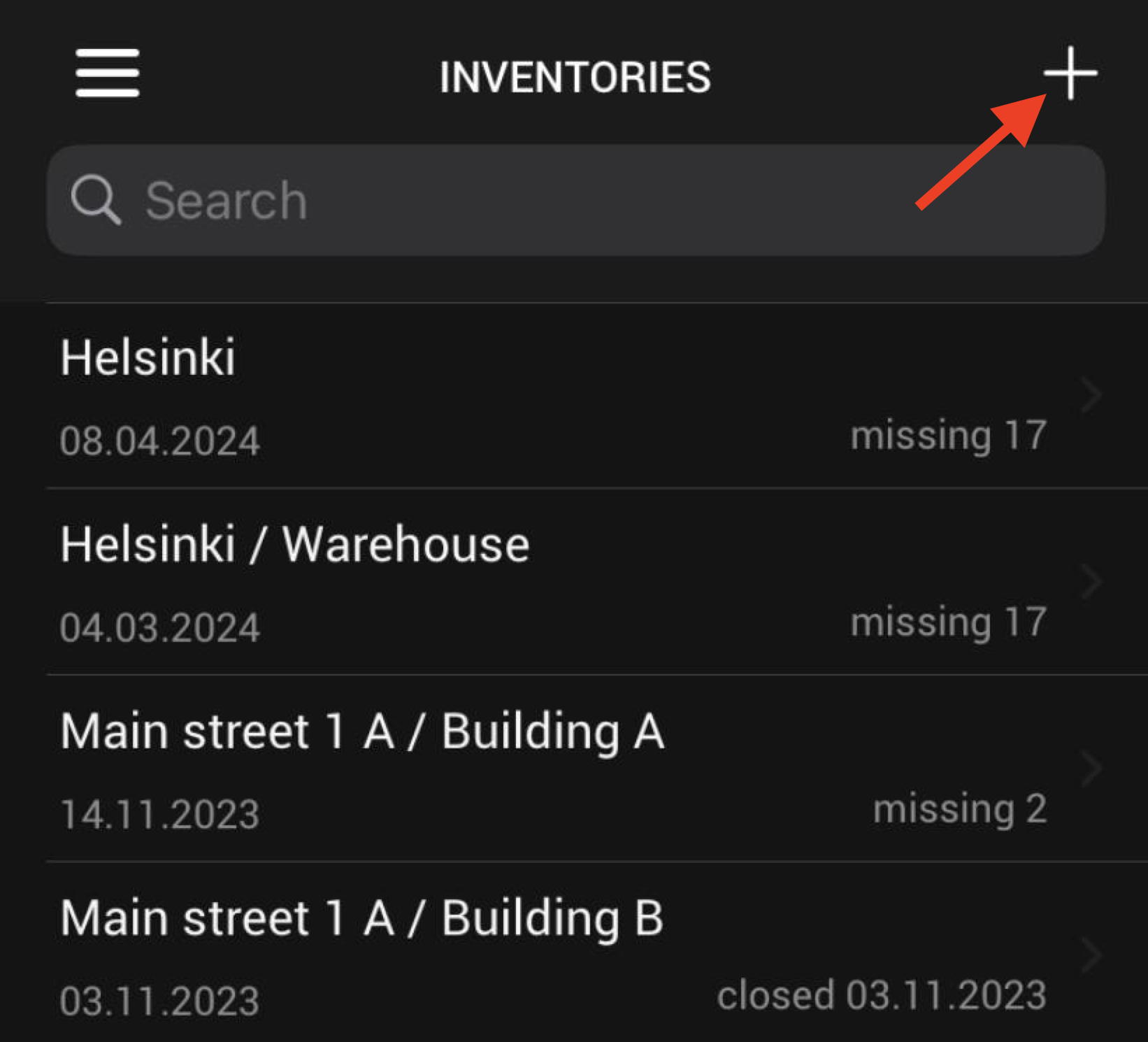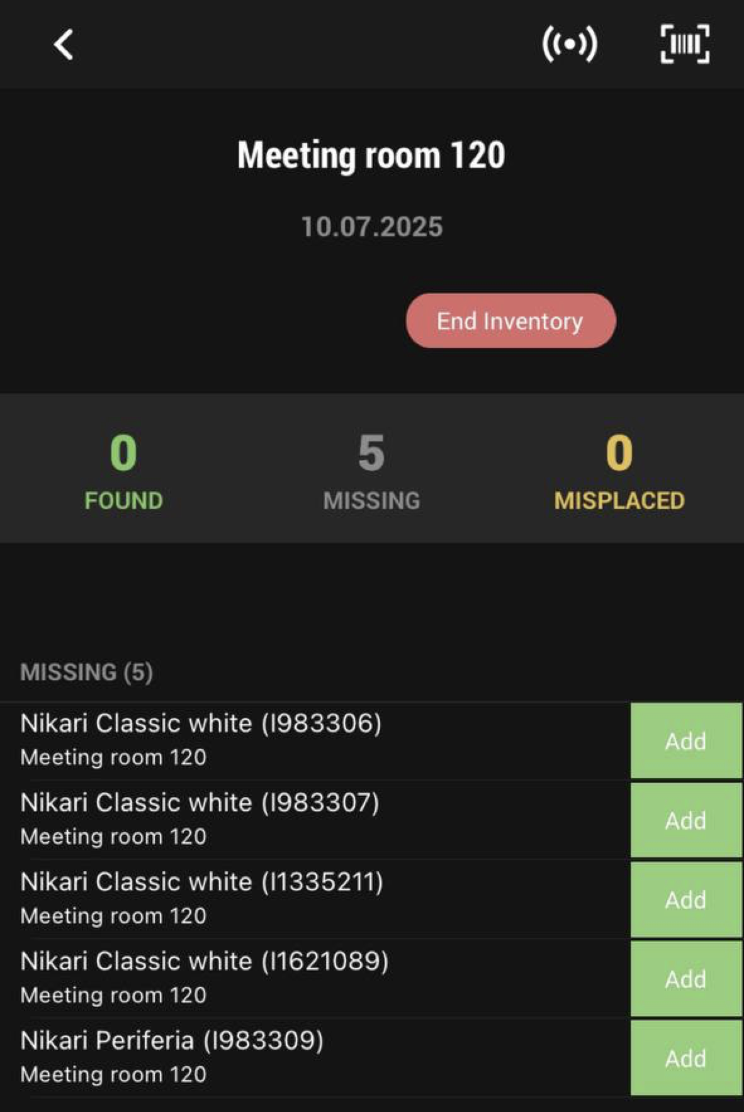RFID inventory
With RFID inventorying, you can complete an inventory without scanning each item individually.
To be able to perform an inventory in Trail, user will need Editor - level user rights.
For RFID inventory, Trail offers RFID labels and a handheld RFID scanner. If you are interested on learning more about starting a FRID inventory experience, please contact us at sales@trail.fi.
Charging the Handheld Scanner
Before starting inventory, make sure both handheld scanner and the phone attached to it have been charged.
- Keep the phone attached to the handheld reader, as it charges at the same time.
- You can charge the handheld reader using a charging dock or a power cable.
Creating a new inventory
You can start a new inventory either in Trail's browser version or Trail's mobile application
In the mobile app
- Open menu (three stacked lines in the upper-left corner)-
- Select Inventories
Create new inventory by tapping the plus icon in the top-right corner of the screen.
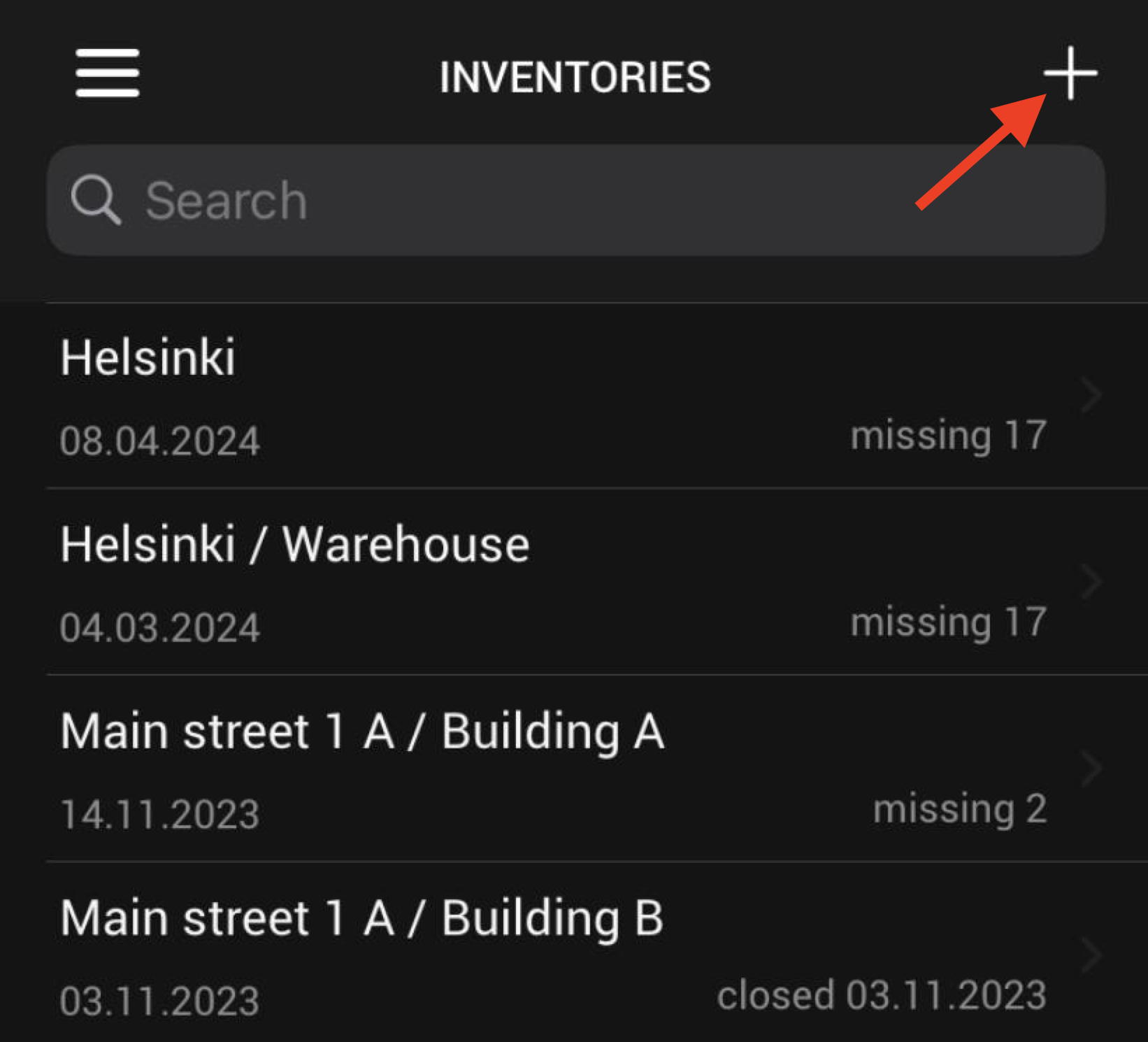
- Trail will list available locations.
- Search for the location you want to do inventory for. After finding it, press location's name to open inventory.
The inventory view for that location will now open.
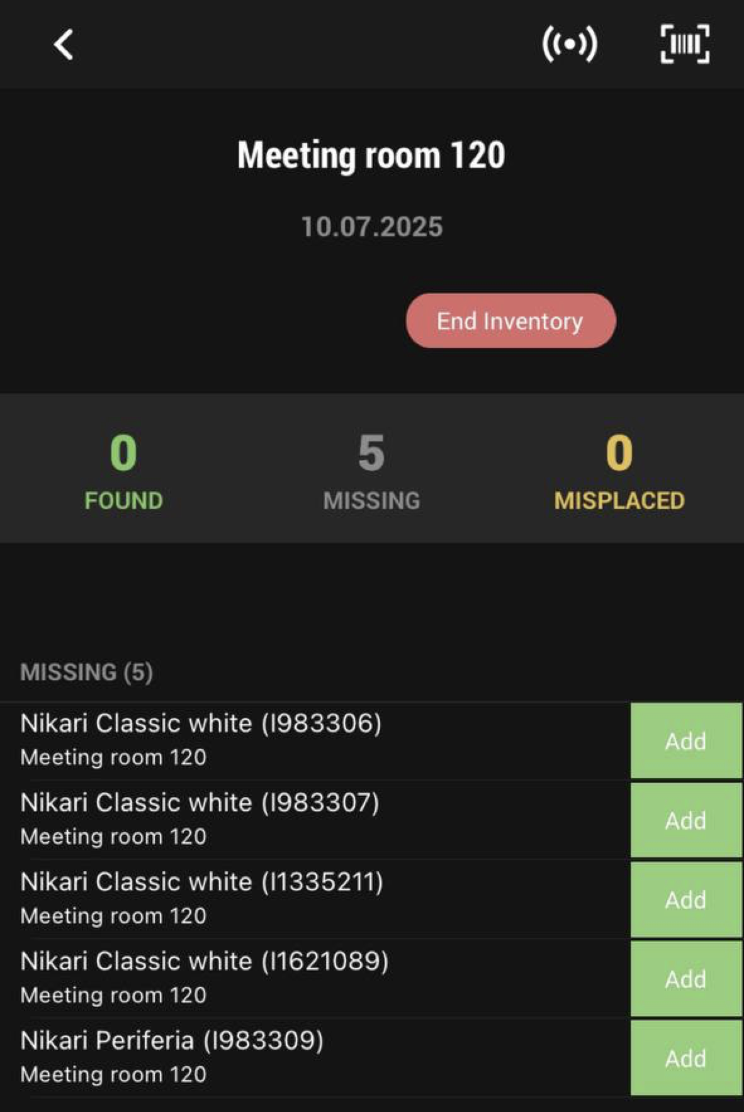
Performing the Inventory
- During inventory, each item can have one of three statuses:
- Missing: Item is marked to the location, but hasn’t been scanned/found yet.
- Found: Item was detected during the inventory.
- Missplaced: Item is marked to another location, but was found in this one.
Start the RFID-device
- Turn on the handheld scanner by pressing and holding the power button located on the side.
- The device is on when you hear a beep and see a flashing green light on the side.
- Open the phone (attached to the scanner) and from the apps, select: Trail.
- Log in to the app with your own credentials.
- Any ongoing inventories will appear on the app’s home screen. Tap the location name to open an inventory.
Inventory
- Open inventory's view
When you're ready to start, press and hold the trigger button on the handheld scanner.

- Move slowly around the room, pointing the scanner at the items.
- As items are scanned, they will appear in the app as either Found or Missplaced.
- If scanner does not detect a label, check the label for the item ID and tap the "Add" button on that item's row.
- To remove found item, tap "Remove" on that item's row.

Ending the Inventory
- Once the inventory is complete, tap "End Inventory" at the top of the page.
- Note: If any items were found as missplaced, their location data will be updated automatically when the inventory is closed.