Locations
A location defines where each item can be found. In Trail, a location can be either a physical place (e.g. a room, storage area, or building) or another item.
To ensure consistency, only a limited number of users are allowed to add and edit locations in Trail.
Topics:
Example of locations
These are indicative examples to help you design your location structure. You might want to consider a location hierarchy if, for example, you have multiple buildings.
Keep names clear so that users can easily recognize them.
| Parent location | Location | Sublocation |
|---|---|---|
| Office | Lobby | |
| Office | Meeting room 102 | |
| Office | Meeting room 103 | |
| Teatterikuja 4 | Main stage | |
| Teatterikuja 4 | Lighting and sound booth | |
| Outdoor storage | Corridor A | A-01-01-A1 (example of a shelf position) |
Creating a location
- Open Admin → Locations.
- Click New location.
- Fill in at least the following information:
- Name: The name of the location (Mandatory)
- Click Create.
Additional fields when creating a location:
- Code: Add if your organization uses unique location codes.
- Example: “Meeting Room Cloud” might have the code 104.
- If rooms are not individually named, include the room number in the location name, e.g. “Meeting Room 104”.
- Hidden: You can temporarily hide a location so it won’t appear in search fields in different views.
- Location type: The most common option is Location.
- Other options: offsite storage or storage location (for warehouse shelf tracking), or fixture (e.g., lighting positions).
- Email notifications: You can route notifications about items at this location to specific email addresses. Add multiple addresses separated by commas or spaces. (More info: Notifications)
- GPS coordinates and addresses: You can add one or more addresses by clicking New address.
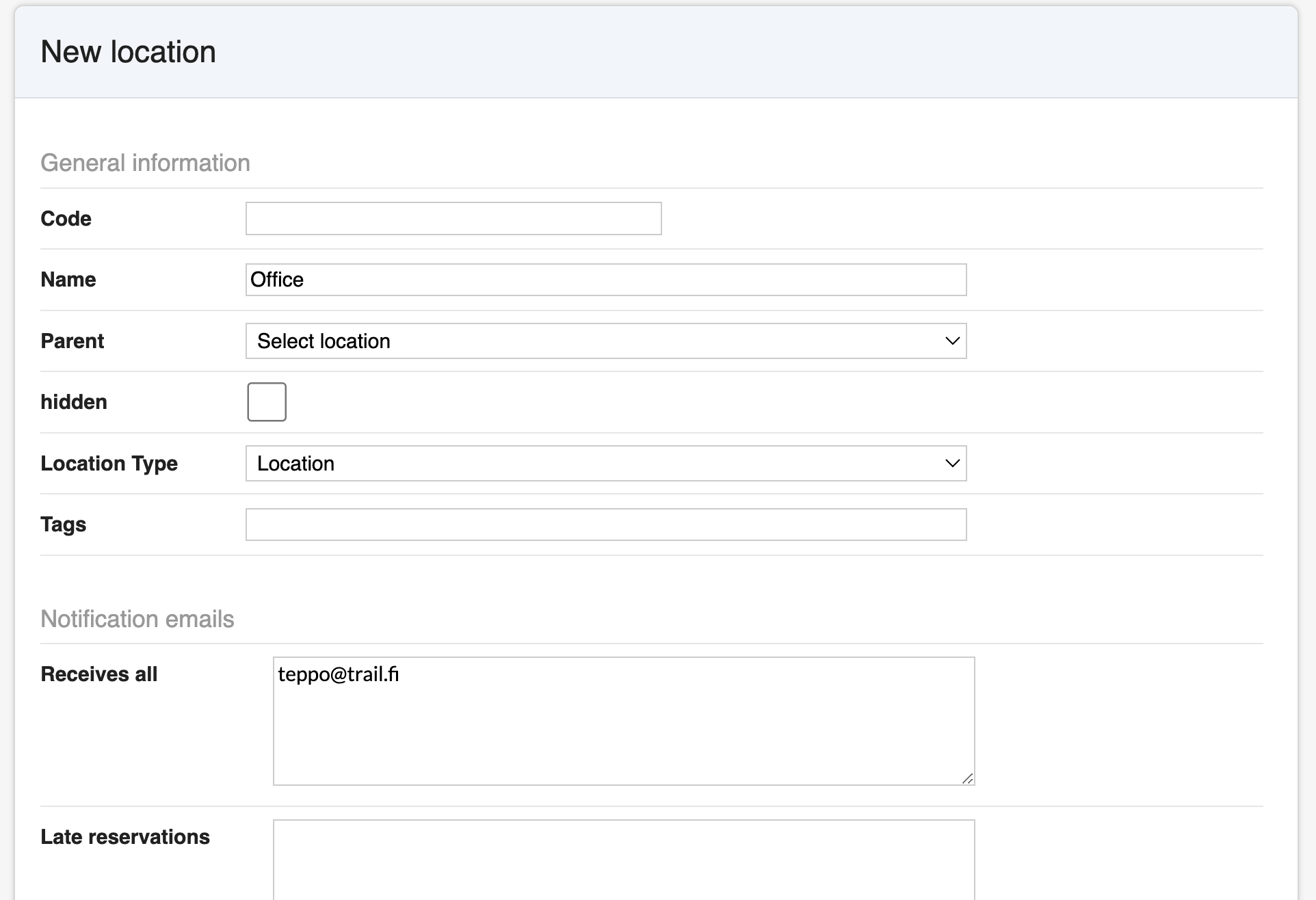
Creating a Sub-Location
Often you may want to specify location data in more detail. For example: Building 1 has multiple rooms. To reflect this structure, you can create a sub-location for a main location.
Open Admin → Locations.
Click New location.
Fill in at least the following information:
- Name: Name of the more specific sub-location.
- Parent location: Choose the main location this belongs to.
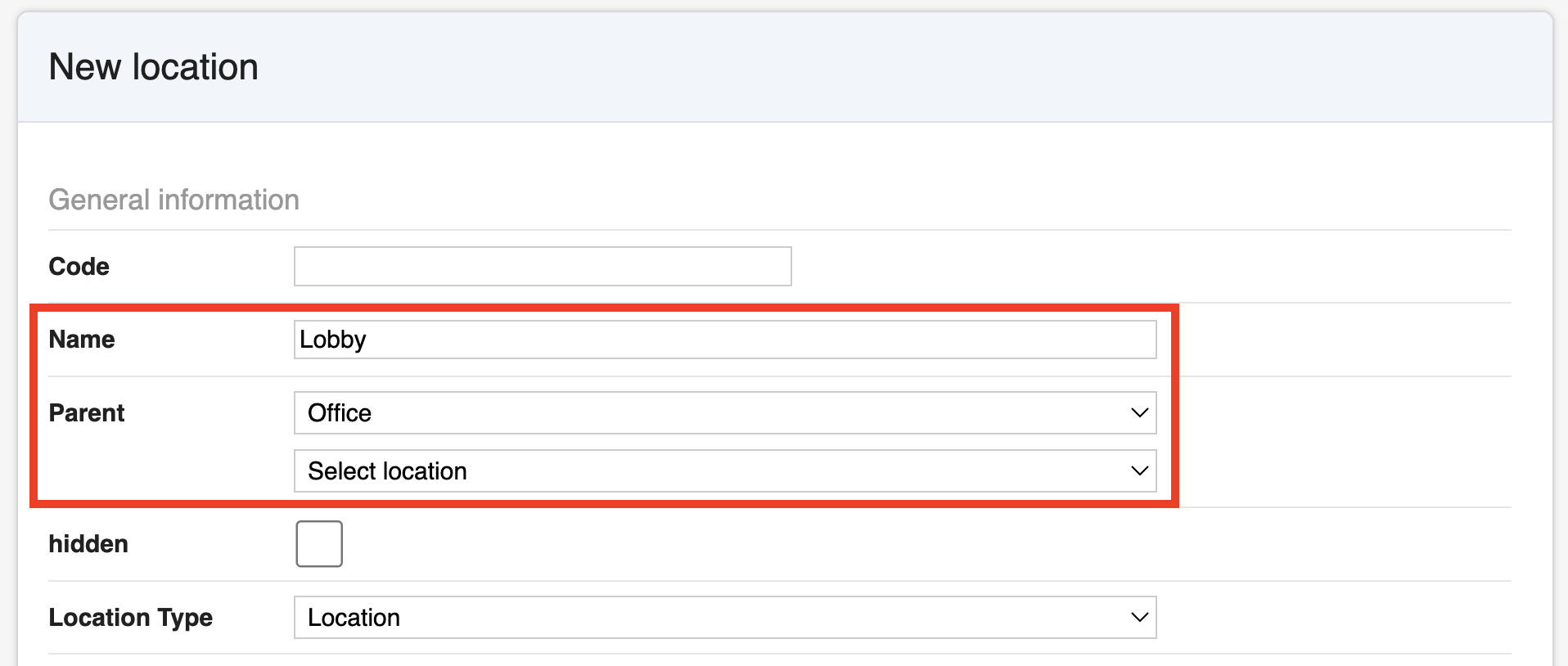
👉 Tip: Alternatively, find the main location from the list and click the + icon. The parent location will be pre-filled automatically.
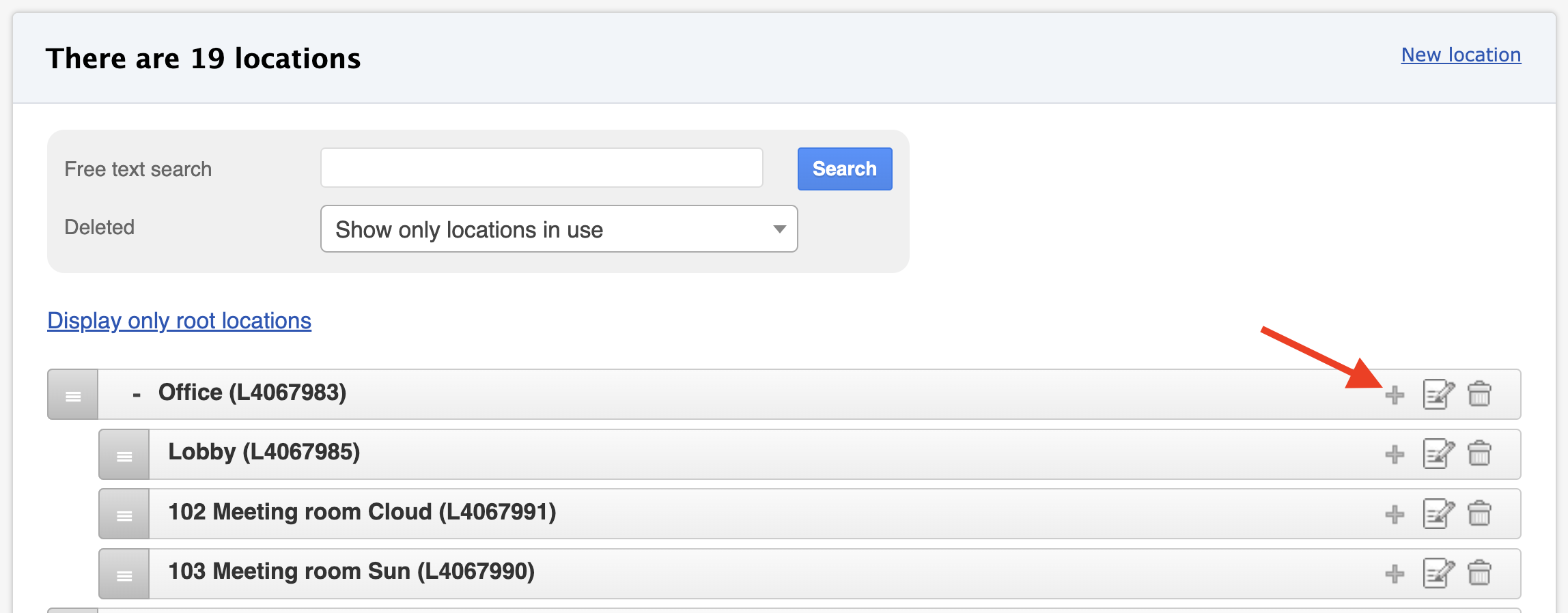
- Fill in the rest of the sub-location details as when creating a new location.
- Click Create.
Location's own view
When you click the name of a location, its detail view opens. Here you can:
- Edit or delete location
- Print a label for the location (if printing is available)
- Export an Excel list of the location’s items, stock models, or consumables
- Add items by scanning a barcode into the Scan barcode field
- View the edit history (if you have the rights)

Deleting a Location
- You can delete a location in two ways:
- Click the Trash icon in the location list.
- Open the location detail view and click Delete.
- The location is first soft deleted.
- Soft-deleted locations can be found in Advanced search by selecting Deleted → Show only deleted locations.
- A soft-deleted location can be restored.
Permanent Delete
- A location can only be permanently deleted if no items remain in it.
- After a location has been soft deleted, the Permanently delete option appears on its page.
- Once permanently deleted, the location is completely removed and cannot be restored.

