Departments
In Trail, departments are a central tool. A department indicates which team uses the item and lets you restrict item visibility between different users.
Creating and editing departments is handled by admin users who have Editor rights to Admin → Departments.
Topics:
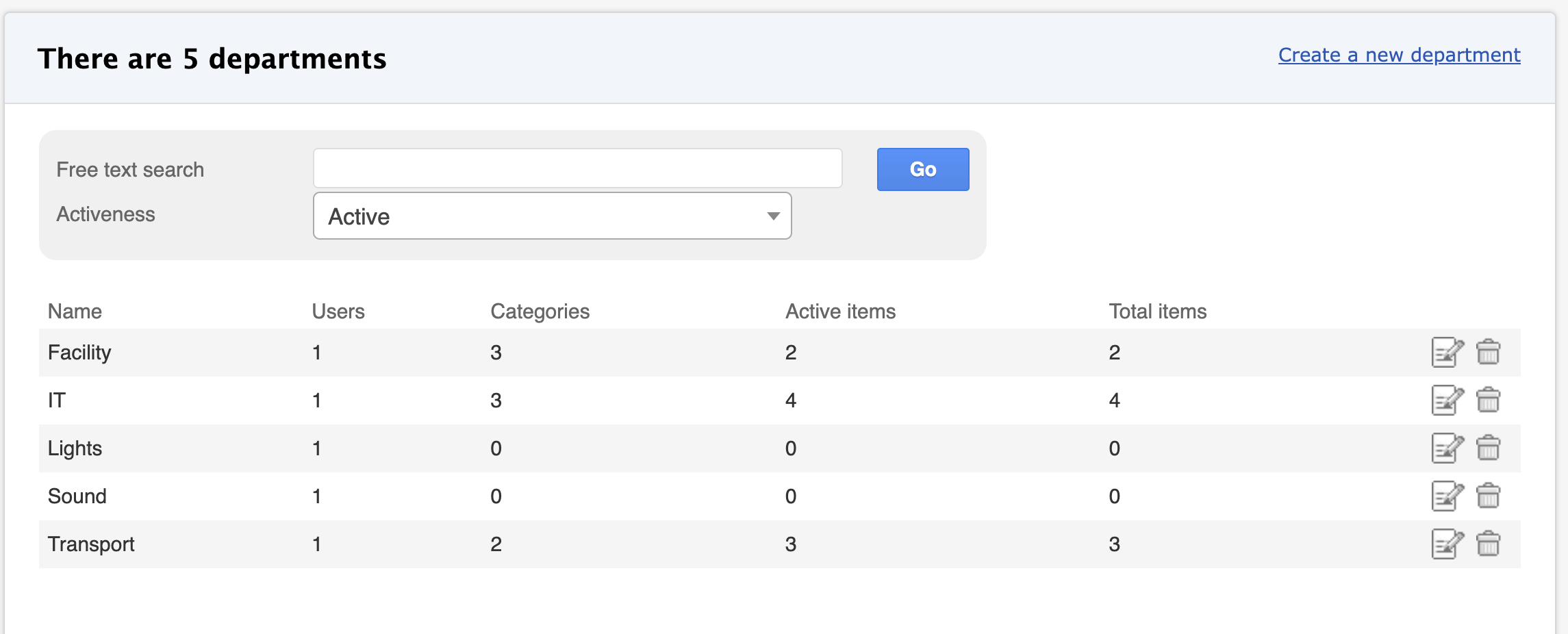
Creating a new department
- Open Admin → Departments
Click Create new department
Fill in the department details:
- Code: Add if your organization uses department codes.
- Name: Department name (required).
- Email notifications: Route item-related notifications for this department to specific email addresses. You can add multiple emails separated by commas or spaces.
- Categories: Select the main categories whose items belong to this department. When adding a new model, this helps to limit choices to likely options.
- Click Create
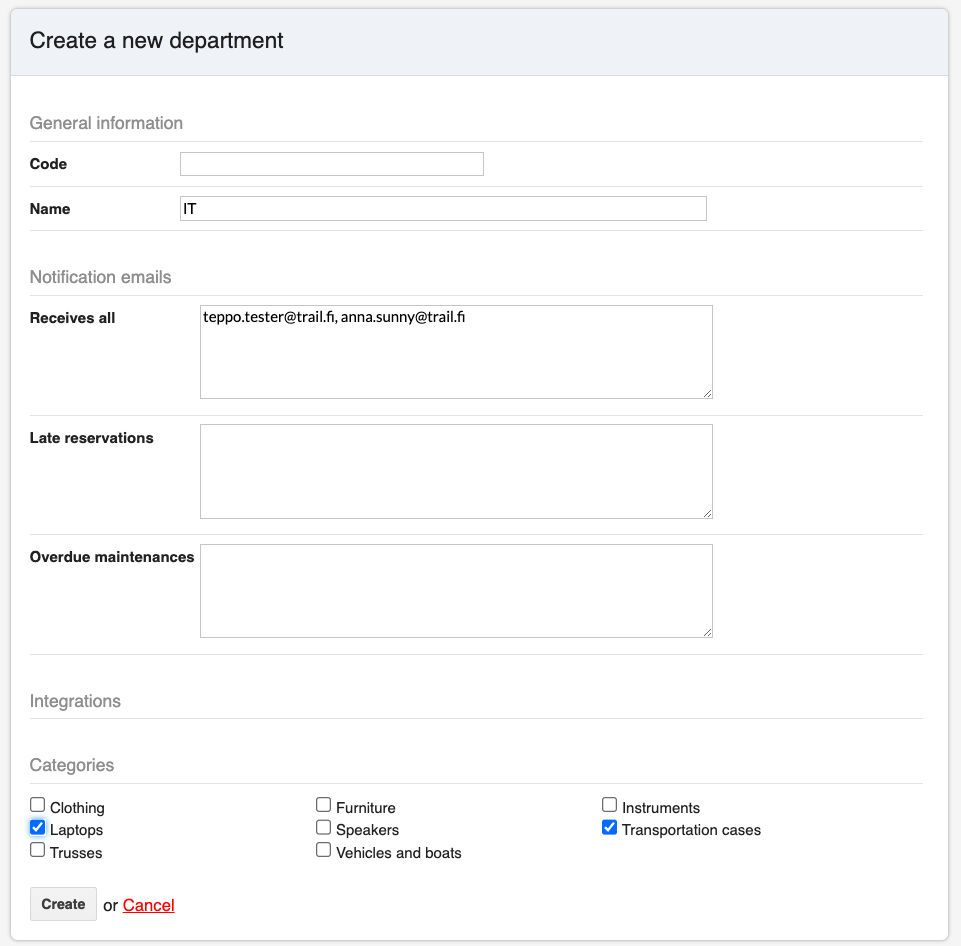
Add department access for user
After adding a new department, remember to grant at least yourself access to it. You can then add access to others either per user or via user groups. Below is how to grant access to an individual user:
- Go to Admin → Users.
- Open user's profile to edit view
- Choose the department from the department list.
- Click Save.
Once a user has department access, they will see the items linked to that department.
Editing a Department
- Open Admin → Departments.
- Click the department name (or the Edit icon) to open the edit view.
- Make the necessary changes (e.g., name updates, notification emails, or categories).
- Click Save.
Deleting a Department
Departments can be deleted in two ways:
- Soft Delete
- Click the Trash icon and choose Delete.
- The department moves to the deleted list (Search: Activness → Deleted).
- Soft-deleted departments can be reactivated if needed.
- Permanent Delete
- Click the Trash icon and choose Delete permanently.
- This is only possible if the department data isn’t referenced anywhere (e.g., in item records).
- A permanently deleted department is removed from the system forever.
⭐ Tips for Managing Departments:
- Keep structures clear: Keep names clear and general. Typically departments are the teams responsible of the items.
- Add categories: Add only those categories to department that department uses. This allows to make views clean and manageable.
- Review deletions carefully: Soft delete helps avoid accidental data loss. Use permanent delete only when you’re certain it’s safe.
