Users / How to delete or reactivate a user?
This guide explain how to delete or how to reactivate an old user that was previously deleted.
If a user cannot be found in the user list, it may be because their profile has expired or they have been removed.
Topics:
How to delete a user? 1. Delete user - Valid until date 2. Delete user - Manually delete user
How to find a deleted user? 1. How to search for deleted user?
How to reactivate old user? 1. Reactivate user - Valid until 2. Reactivate user - Manually deleted
How to delete a user
Delete user - Valid until date
This is the recommended method for managing temporary employees or students, as the expiration date can be set in advance. Once the “Valid Until” date is reached, the user will no longer be able to log in with Trail credentials.
- Open Admin → Users
- Open the user’s profile in edit view
- Valid Until → set the date after which the user should no longer be able to log in with their Trail credentials.
- Click Save
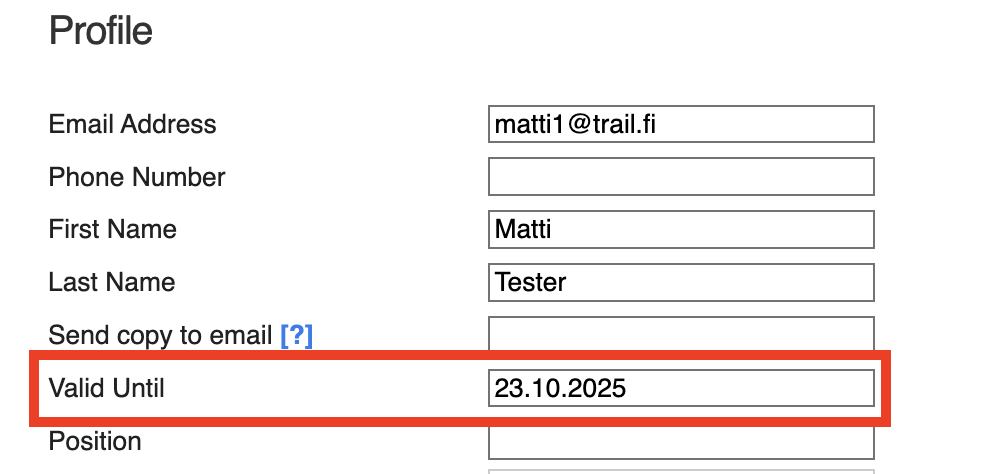
Delete user - Manually delete user
Alternatively, a user profile can be manually removed from the user list.
- Open Admin → Users
- Click the user’s name (do not open edit view)
- Click Delete in the top right corner
- The user is deactivated and can no longer log in
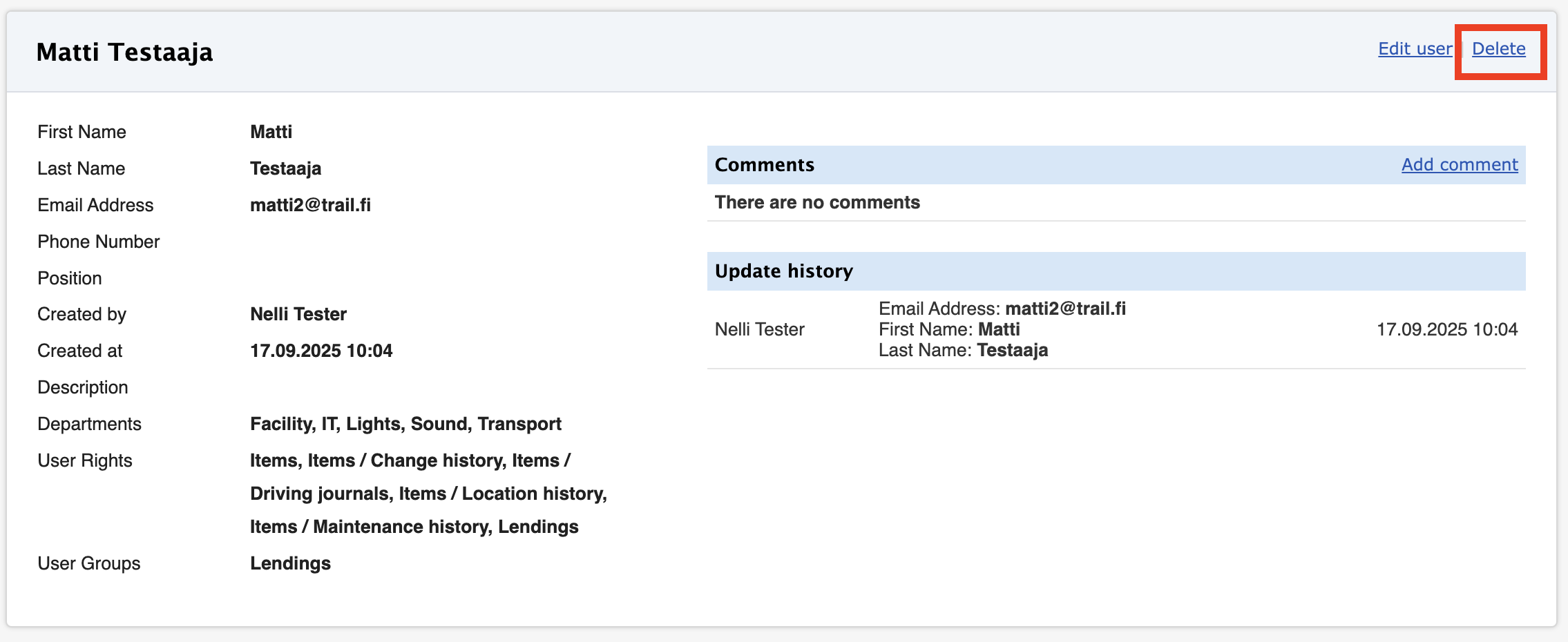
How to search for deleted user?
Deleted users are always deleted softly meaning that they can be found and reactivated Advanced Search.
- Open Admin → Users
- Open Advanced Search
- Under Active users, select Show only inactive users
- Click Search
You will find a list of all those users who have been manually deleted or with a valid until date.
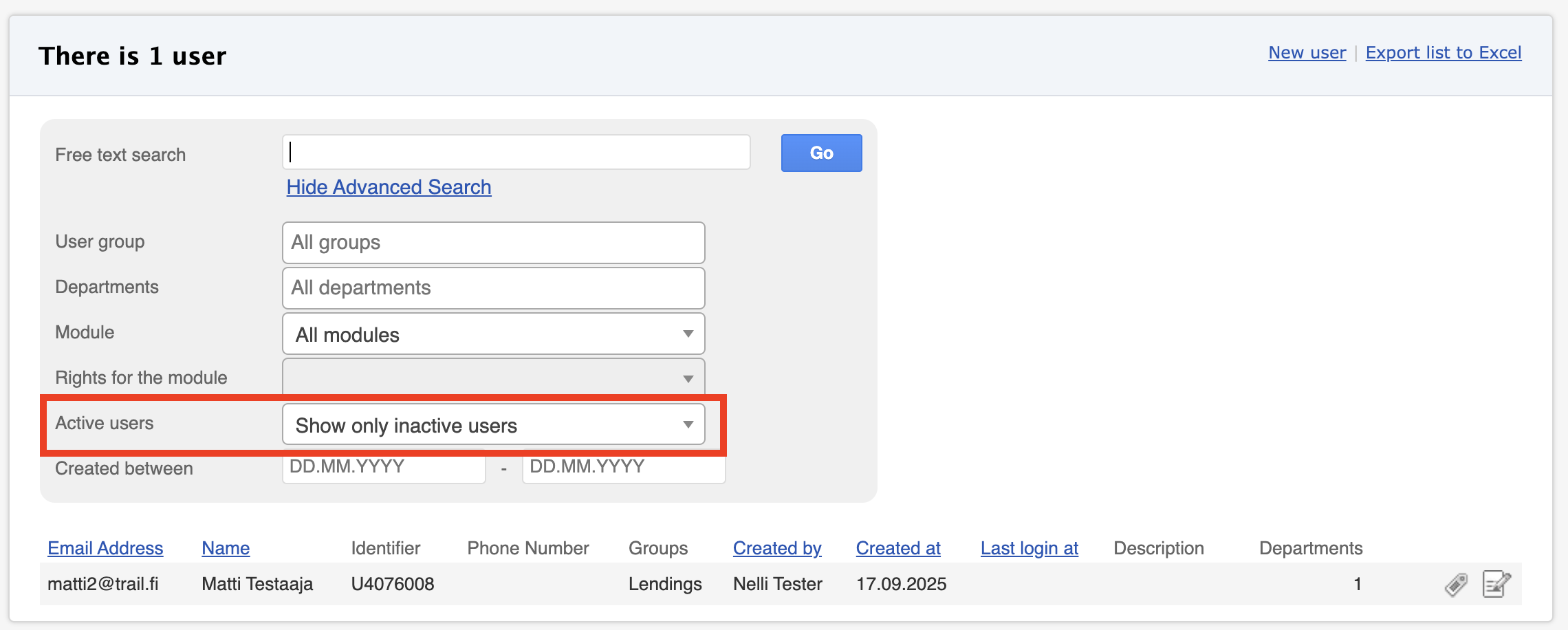
How to activate an old user account?
There are two ways for this. From user's profile you can see if user has been deactivated from valid until, or manual deletion.
Reactivate user - Valid until
- Click the user’s name.
- Select Edit user details.
- Set a new Valid Until date in the future or clear the field entirely.
- Click Save.
The user is restored with the same permissions and password as before.
Reactivate user - Manually deleted
- Click the user’s name.
- Click Undelete in the top right corner.
- The user is reactivated with the same user rights and password as before deactivation.
⭐ Tips:
- Review the user list at least once a year and deactivate accounts that are no longer needed.
- If you are using the SSO and would be interested in an automatic deactivation, you can ask more details from: sales@trail.fi
- Prefer using the Valid Until date for temporary users, as it reduces the amount of manual work later.
